Amazon Prime Fees Are Rising. Here’s How to Cancel Your Amazon Prime Membership
Amazon Prime will soon cost $139 a year, $180 for those who pay monthly. If you’re a subscriber, maybe it’s time to rethink your relationship. Here’s a step-by-step guide to canceling Prime.
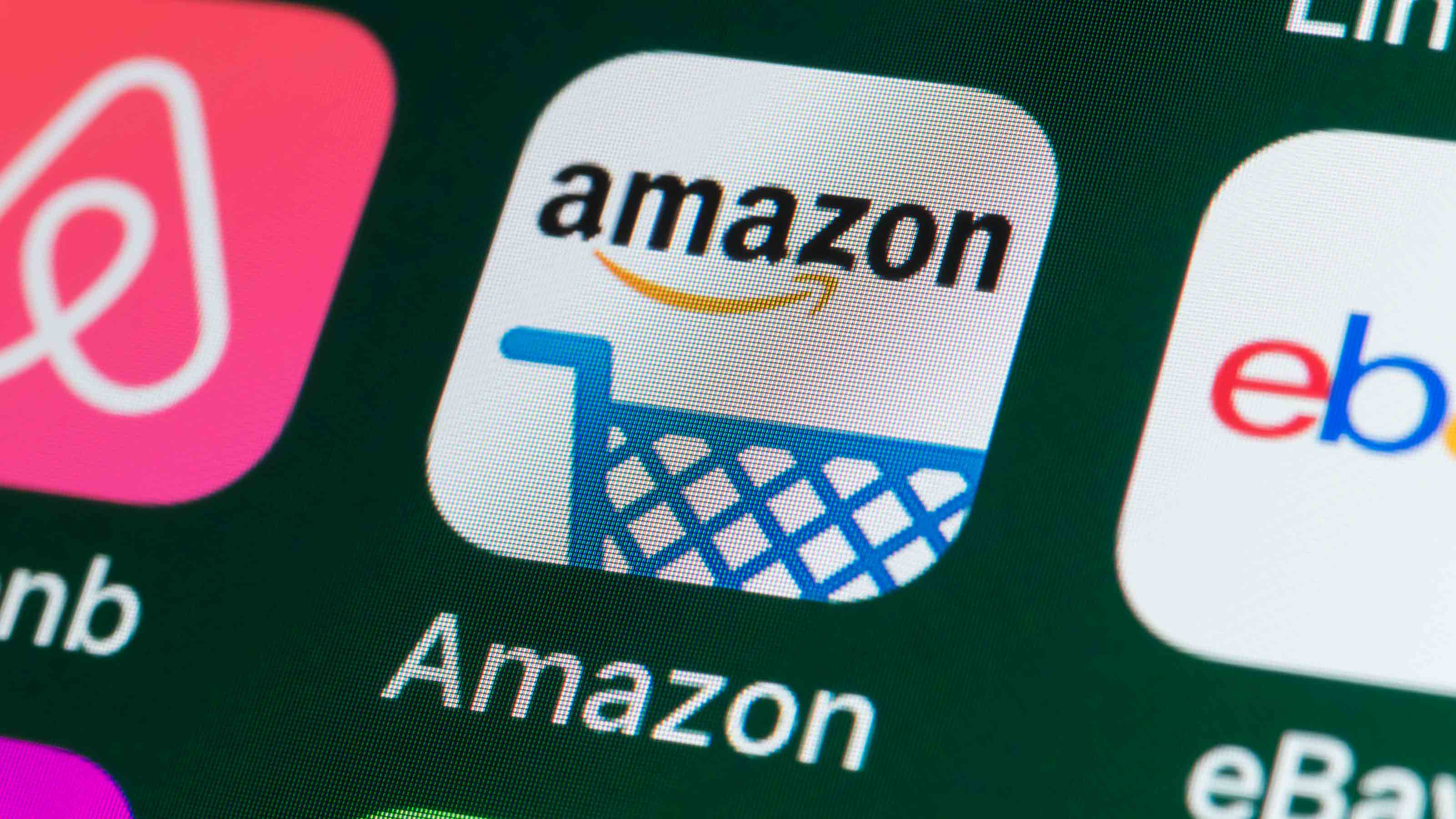
If you know how to take full advantage, the perks of having an Amazon Prime membership are vast. They include free two-day (or less) shipping, unlimited music and video streaming, and unlimited photo storage. The benefits of Amazon Prime have attracted approximately 200 million members worldwide. But it’s not for everyone. Say you’re a current Prime member but don’t place enough orders to benefit from expedited shipping, thought Amazon Prime Day 2021 was a dud, or if you don’t regularly use the other exclusive perks, it may be time to cancel Amazon Prime – especially with the annual fee rising 17% to $139 yearly ($180 if you pay monthly) on March 25 for current subscribers; that rate is already in effect for new members.
If you’ve indeed been pondering canceling your Amazon Prime account, but are stumped on how to do it, we’ll walk you through the steps you need to take to cancel your Prime membership.
Step-by-Step Guide to Cancel Amazon Prime
Step 1. After logging in to Amazon, go to the "Accounts & Lists" drop-down in the upper right portion of the homepage and click on the "Your Prime Membership" tab. This will take you to the "Manage Your Prime Membership" page, which highlights the type of membership plan you have, your Prime account’s auto-renewal date, as well as your member benefits.
From just $107.88 $24.99 for Kiplinger Personal Finance
Become a smarter, better informed investor. Subscribe from just $107.88 $24.99, plus get up to 4 Special Issues
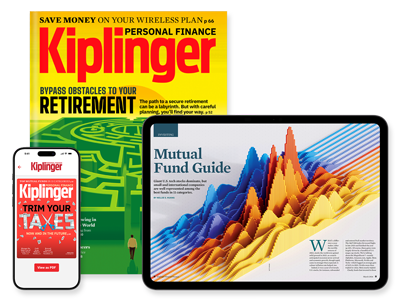
Sign up for Kiplinger’s Free Newsletters
Profit and prosper with the best of expert advice on investing, taxes, retirement, personal finance and more - straight to your e-mail.
Profit and prosper with the best of expert advice - straight to your e-mail.
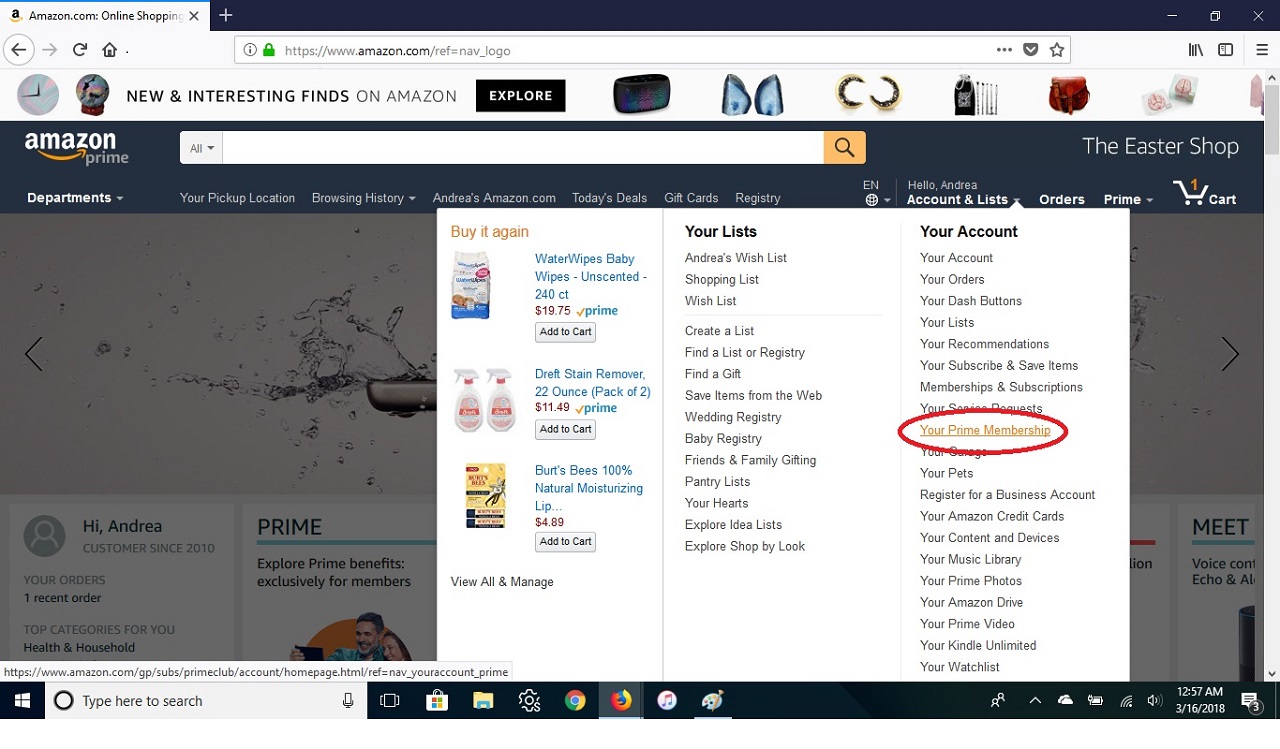
Step 2. On the "Manage Your Prime Membership" page, you’ll need to scroll down and click on the "End Membership and Benefits" tab located in the lower left portion of the page.
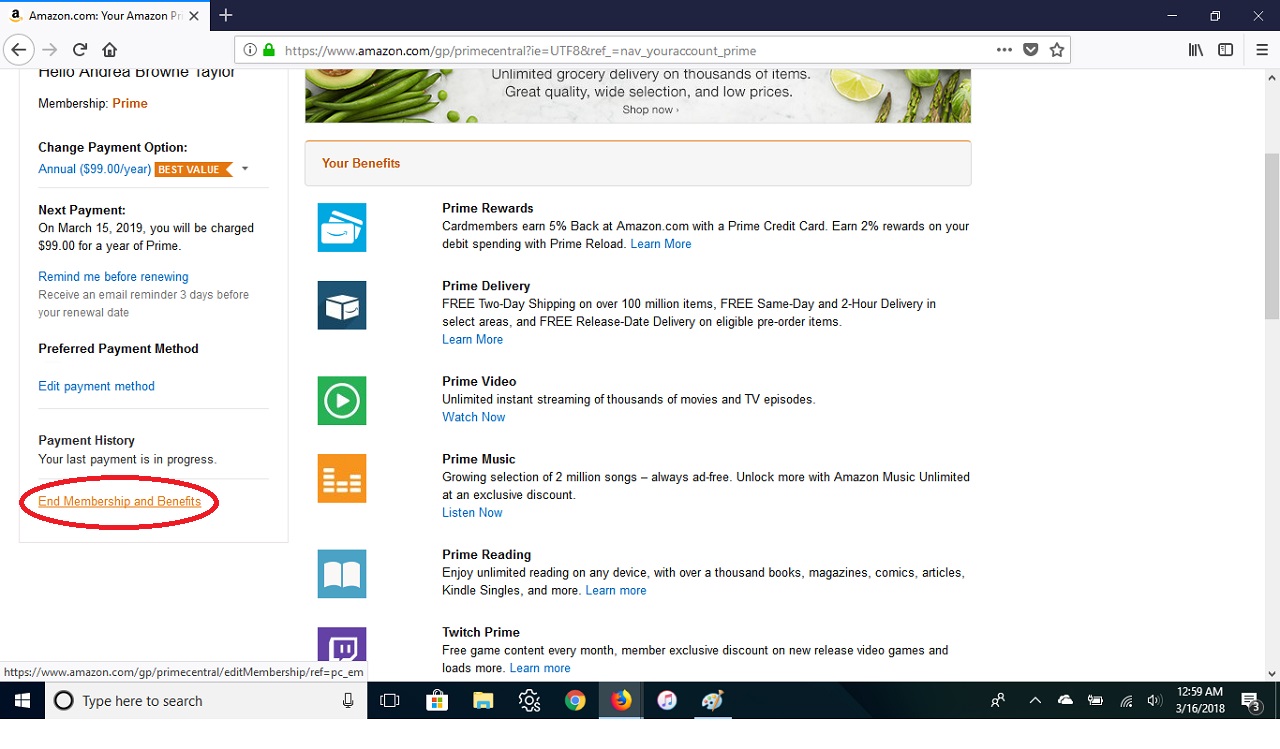
Step 3. After clicking the "End Membership and Benefits" tab, you’ll get a prompt asking if you’re sure you want to proceed with canceling your Prime membership. If yes, continue by clicking the "End My Benefits" button.
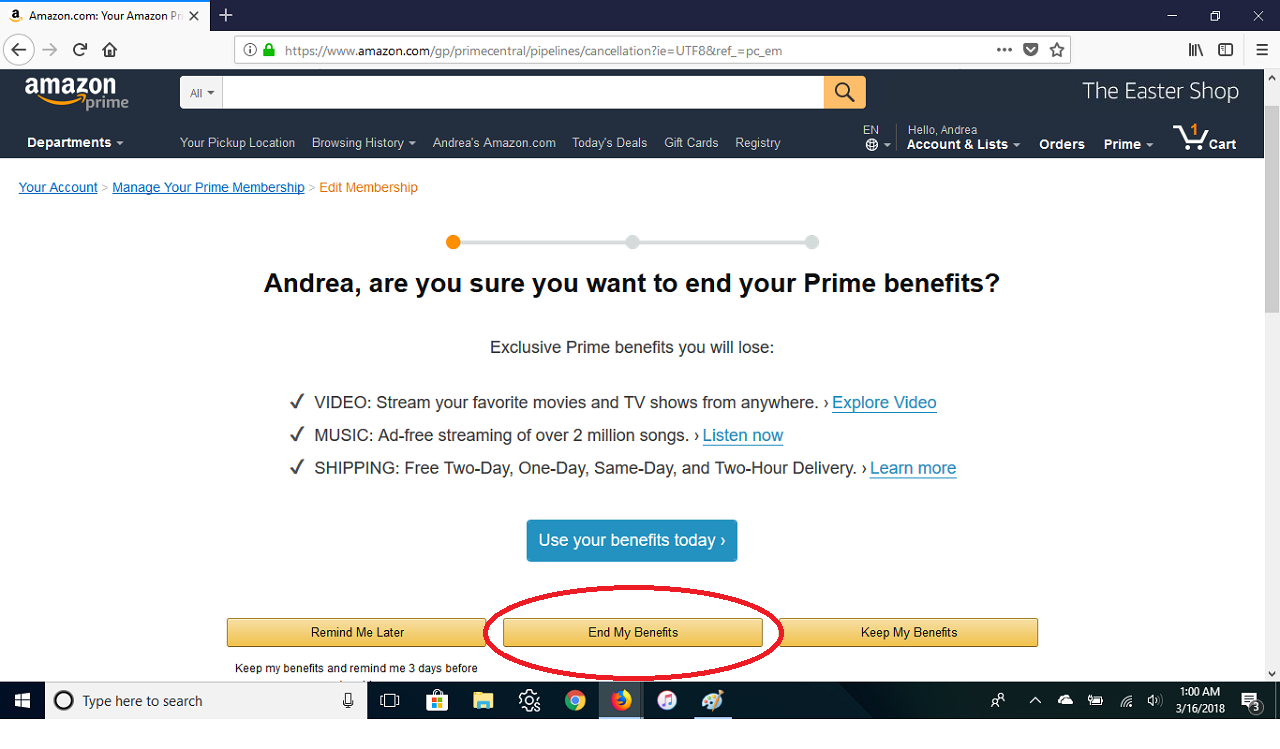
Step 4. Amazon won’t let you go without a pitch, of course. You will be shown another prompt trying to entice you to downgrade your annual membership to a less expensive version. This includes the monthly Prime plan where you get access to all of Prime's perks for $14.99 per month.
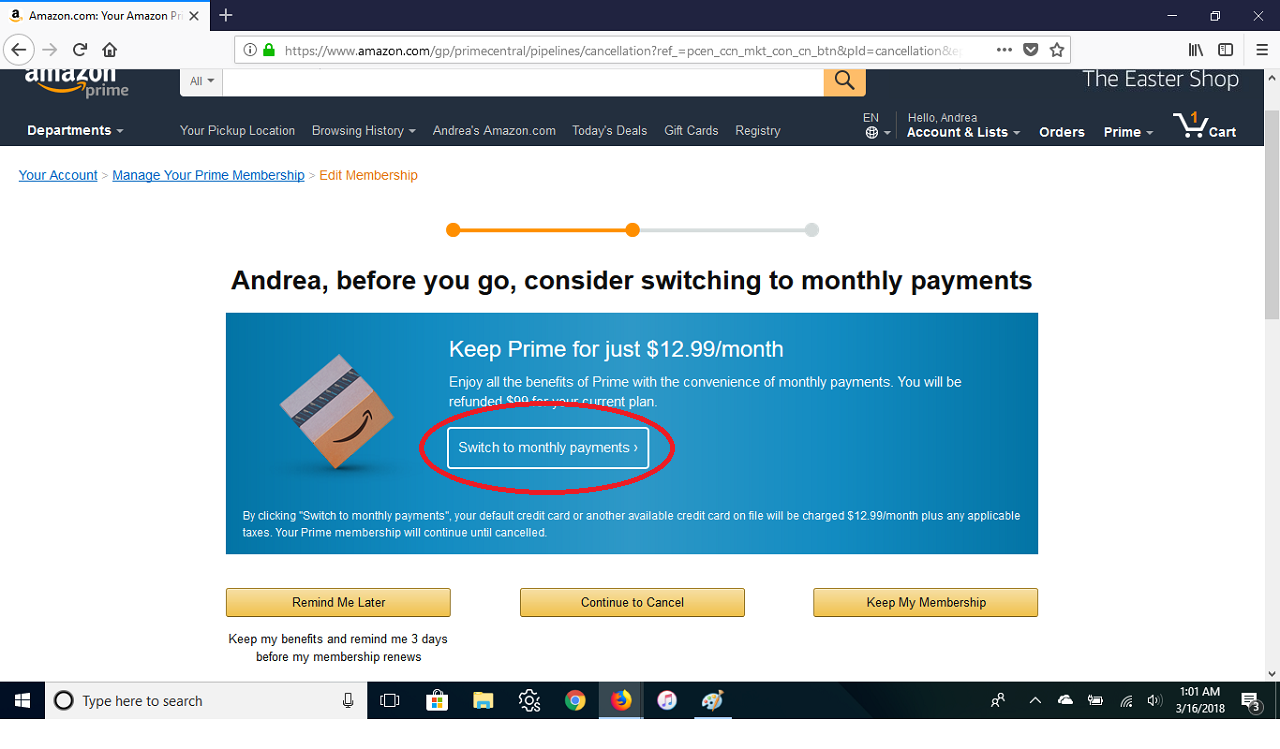
Step 5. At this point, if you’re positive that you want to cancel your Prime account, click on the "Continue to Cancel" button. You'll then get taken to a page confirming the cancellation. However, you’ll need to confirm whether you want to end your membership at that exact moment or on the date when the annual membership expires. To end it immediately, click the "End Now" button.
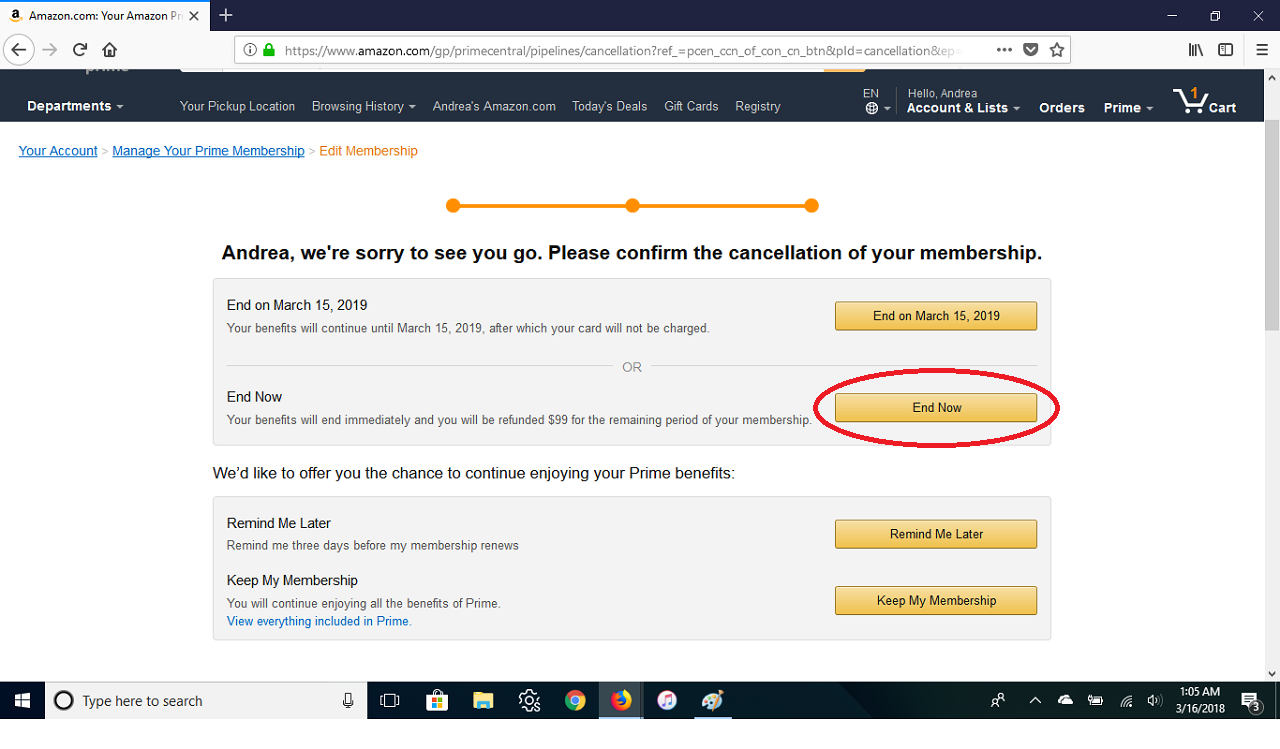
Step 6. Now, go back to your account page. The changes to your account should be reflected and show that you are no longer a Prime member. You should also receive an e-mail notification alerting you of the changes.
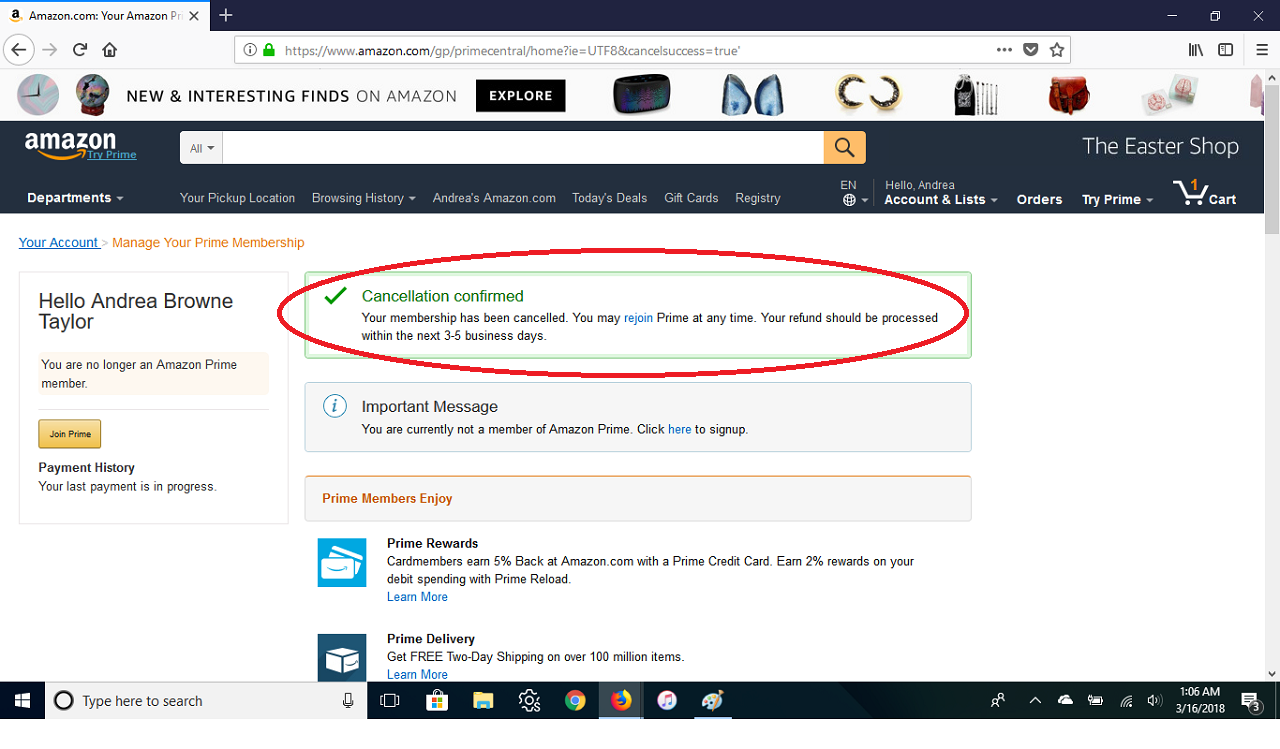
Keep in mind that if you were a paid member (meaning you weren't using a free trial) and used any of the Prime benefits once or not at all before canceling your account, you're eligible to receive a full refund of the annual fee. You get a partial refund if you used Prime four or more times. You should see your refund credited back to the original form of payment used at registration within three to five business days.
Profit and prosper with the best of Kiplinger's advice on investing, taxes, retirement, personal finance and much more. Delivered daily. Enter your email in the box and click Sign Me Up.

Bob was Senior Editor at Kiplinger.com for seven years and is now a contributor to the website. He has more than 40 years of experience in online, print and visual journalism. Bob has worked as an award-winning writer and editor in the Washington, D.C., market as well as at news organizations in New York, Michigan and California. Bob joined Kiplinger in 2016, bringing a wealth of expertise covering retail, entertainment, and money-saving trends and topics. He was one of the first journalists at a daily news organization to aggressively cover retail as a specialty and has been lauded in the retail industry for his expertise. Bob has also been an adjunct and associate professor of print, online and visual journalism at Syracuse University and Ithaca College. He has a master’s degree from Syracuse University’s S.I. Newhouse School of Public Communications and a bachelor’s degree in communications and theater from Hope College.
-
 Forget FIRE: Why ‘FILE’ Is the Smarter Move for Child-Free DINKs
Forget FIRE: Why ‘FILE’ Is the Smarter Move for Child-Free DINKsHow shifting from "Retiring Early" to "Living Early" allows child-free adults to enjoy their wealth while they’re still young enough to use it.
-
 7 Tax Blunders to Avoid in Your First Year of Retirement
7 Tax Blunders to Avoid in Your First Year of RetirementA business-as-usual approach to taxes in the first year of retirement can lead to silly trip-ups that erode your nest egg. Here are seven common goofs to avoid.
-
 How to Plan for Social Security in 2026's Changing Landscape
How to Plan for Social Security in 2026's Changing LandscapeNot understanding how the upcoming changes in 2026 might affect you could put your financial security in retirement at risk. This is what you need to know.
-
 I Found the Best Gifts Under $50 and None of Them Feel Cheap
I Found the Best Gifts Under $50 and None of Them Feel CheapAmazon October Prime Day is the perfect chance to nab some under-$50 gifts that feel more expensive than they are (because normally they would be).
-
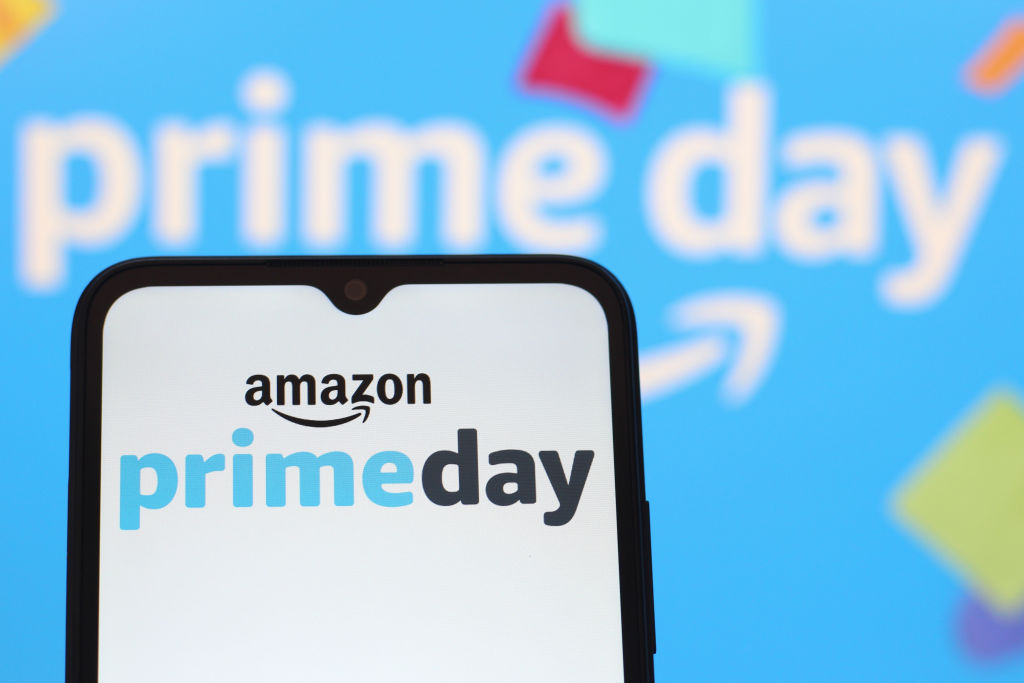 Amazon AI on Prime Day: Deal Helper or Upsell Machine?
Amazon AI on Prime Day: Deal Helper or Upsell Machine?Amazon’s Rufus chatbot, Alexa voice deals and Amazon Lens can change how you shop on Prime Day. Here’s how to use them wisely — and avoid being upsold.
-
 How to Safely Get Your Amazon Packages This Season
How to Safely Get Your Amazon Packages This SeasonWorried about porch pirates? From Amazon lockers to secure lock boxes, here’s how to protect your holiday deliveries.
-
 Last Chance to Shop These Under-$100 Prime Day Deals for a Smarter, Safer Home: Ring Doorbells, Nest Thermostats, Leak Detectors and More
Last Chance to Shop These Under-$100 Prime Day Deals for a Smarter, Safer Home: Ring Doorbells, Nest Thermostats, Leak Detectors and MoreThese under-$100 Prime Day deals on Ring, Blink, Nest and other top smart home brands are disappearing after today.
-
 Sam's Club Takes On Amazon Prime With Big Summer Savings — But Is It Worth Joining?
Sam's Club Takes On Amazon Prime With Big Summer Savings — But Is It Worth Joining?With longer sales and seasonal deals, Sam's Club is making a strong case for summer value. Here's how to save.
-
 FSA or HSA-Eligible Amazon Prime Deals You Can Shop Now
FSA or HSA-Eligible Amazon Prime Deals You Can Shop NowDouble down on savings by taking advantage of these FSA or HSA-eligible early Prime deals. Save on the smart rings, air purifiers, baby gear and more.
-
 Amazon Resale: Where Amazon Prime Returns Become Your Online Bargains
Amazon Resale: Where Amazon Prime Returns Become Your Online BargainsFeature Amazon Resale products may have some imperfections, but that often leads to wildly discounted prices.
-
 How Amazon Will Deliver Your Prime Day 2025 Orders — From Vans to Drones
How Amazon Will Deliver Your Prime Day 2025 Orders — From Vans to DronesAmazon Prime Day returns July 8–11 with 96 hours of deals, and a wide range of high-tech and flexible delivery options to match the shopping surge.
