7 Steps to Convert Paper Files to Digital
Digitize your files in these tech-savvy ways to save money at the tap of an app.

If you have a smart phone, scanner and computer, you have all the tools you need to banish paper clutter from your life. We’ve rounded up ways to digitize records and receipts, as well as cut back on paper bills and financial statements. The payoff: You can more easily organize your files, photos and miscellaneous pieces of paper, and you’ll be able to access them with the click of a mouse or tap of an app. Plus, you are likely to save money on paper and printer ink.
1. Scrap the small stuff
Get a handle on paper receipts with tools that save and categorize them. With the free Lemon app (available for Android phones, the iPhone and iPad, and Windows Phone), you just snap a photo of a receipt and add a label—for example, “Personal” or “Business.” Lemon arranges receipts based on your labels as well as the type of spending the receipt reflects (such as “Food and Dining”), and you can view a breakdown of the information on the app and at Lemon.com. If you don’t have a smart phone, you can e-mail receipts to your account or enter information from receipts manually.
Shoeboxed, which manages receipts as well as business cards, caters to small businesses but can be helpful for personal finances, too. The online tool has applications for Android devices and the iPhone and iPad (you can e-mail photos to Shoeboxed from any phone with a camera and e-mail capability). Plus, it integrates with several outside accounts, such as Evernote and Google, so that you can export data into them. Send five documents per month to Shoeboxed to have a human verify, at no charge, that the data pulled from the images of the documents is accurate (receipts submitted through the phone app go through verification). You can have more documents verified with paid plans that range from $10 to $50 per month or $99 to $499 a year. But you can always upload documents directly to Shoeboxed.com and skip data verification to keep using the tool free.
From just $107.88 $24.99 for Kiplinger Personal Finance
Become a smarter, better informed investor. Subscribe from just $107.88 $24.99, plus get up to 4 Special Issues
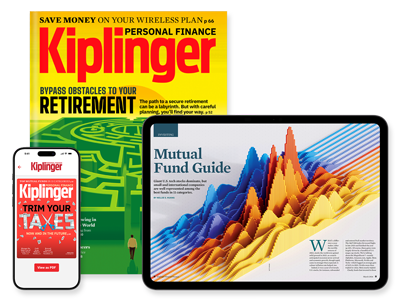
Sign up for Kiplinger’s Free Newsletters
Profit and prosper with the best of expert advice on investing, taxes, retirement, personal finance and more - straight to your e-mail.
Profit and prosper with the best of expert advice - straight to your e-mail.
Just looking to clear your desk of business cards? Get the free CamCard Lite app. Take a photo of a card and the app stores an image of the card and transfers the information to an address book (you can manually edit the info if the reader translates it incorrectly). You can also export contact information to other accounts, such as Google and Facebook. After downloading the app, registered users may scan 50 cards, and then three cards per week after hitting 50. The paid version of the app, Camcard ($11.99 for Android; $6.99 for iPhone and iPad; $3.99 for Windows Phone), allows unlimited scanning.
2. Manage bills
Forgoing paper statements and receiving and paying bills online are essential steps to going paperless. Many big banks offer online bill-paying services to help you track statements and pay bills on time. You can typically set up automatic payments from your bank account for recurring bills, such as utilities and credit cards. But watch for fees. For instance, Wells Fargo offers free online bill paying for the first two months you’re enrolled. After that, you’ll pay a $3 monthly fee unless you have an eligible checking account or maintain a $5,000 balance among qualifying accounts. TD Bank and U.S. Bank offer totally free bill paying.
Manilla is an appealing alternative or supplement to bill paying through a bank. The free Web tool supports more than 1,300 service providers and merchants, and provides access to all of your connected accounts through Manilla.com. You can set up e-mail or text alerts for approaching due dates and use the free app (for Android, iPhone and iPad) to see your accounts. Manilla automatically stores statements and bills in its secure database—and there’s no storage limit. Keep tabs on daily-deal coupons, travel rewards points, and magazine and Netflix subscriptions, too.
3. Scan and save
Ditching paper documents and archiving records electronically may leave you feeling uneasy about the legal validity of your records. But for files that you may need for tax purposes, you can rest easy: Digital copies are acceptable to the IRS. Use a scanner to convert paper documents, such as letters from charities and mortgage records, to digital files. To reduce paper in general, scan any other files you’re comfortable keeping in digital form.
Creating PDFs of documents and Web pages allows you to store them on your computer and open them easily. You may be able to make PDFs using the “Print” menu as you work within a document or Web browser. Tools such as PrimoPDF (available for Windows) let you create PDFs from many applications.
Some smart-phone applications specialize in scanning and creating PDFs of documents that you photograph using the phone’s camera. For the best results, you’ll need good lighting and a steady hand. CamScanner, which has free versions available for Android devices and the iPhone and iPad, can send images straight to Box, Dropbox and other online storage services. (Limits apply to the number of images you can scan using the free app; the $4.99 version allows unlimited scanning.) For iPhone and iPad users, TurboScan ($1.99) and JotNot ($1.99 for the paid version) are popular options.
4. Make online to-do lists
Other tools can fine-tune certain aspects of putting your digital life in order. For example, instead of jotting to-do lists on scraps of paper, try TeuxDeux, which lets you create them online. The site’s format is simple and clean, organized by day. You can drag items from one list to another and cross them off as you complete them. Have an iPhone? The $2.99 TeuxDeux app makes viewing and editing lists easier than doing so through the mobile browser.
5. Read it later
Most Web browsers let you bookmark pages. But to access them from multiple devices, you’ll want to use a Web tool such as Instapaper. Like TeuxDeux, Instapaper has a no-fuss format. At Instapaper.com, copy and paste links to the pages you want to save into a queue. Crave more bells and whistles? Delicious lets you categorize groups of articles into “stacks” and share them with others. For those who want to hold on to Web pages for the long term, Pinboard fits the bill. Pinboard charges a one-time sign-up fee, recently $9.80, based on the total number of users. And for $25 yearly, Pinboard saves content from Web pages indefinitely in a searchable archive. Even if the content goes offline, you’ll have a copy of it.
6. Get organized
You can save, organize and search through your digital stuff with Evernote. At Evernote.com, download the free application, which is available for computers and several mobile devices (including Android and BlackBerry phones, Windows Phone, and the iPhone and iPad). You can import e-mails, photographs and PDFs into the app, “clip” Web pages—including embedded links—to save for later, and type out notes. Add “tags” to each item to categorize your files and make searching easy. For $5 per month or $45 per year, Evernote Premium provides additional features, including the ability to see previous versions of notes and let others edit notes.
7. Back up and store
Along with saving documents to your computer, it’s smart to back up files on an external hard drive or flash drive, as well as in secure online databases—that way, you can gain access to your files anywhere you have an Internet connection. Many sites limit the amount of storage you can use free, but you can spread your files among several programs or pay for additional space if you need it. For a guide to online storage options, see Join the Cloud on the Cheap.
This article first appeared in Kiplinger's Personal Finance magazine. For more help with your personal finances and investments, please subscribe to the magazine. It might be the best investment you ever make.
Profit and prosper with the best of Kiplinger's advice on investing, taxes, retirement, personal finance and much more. Delivered daily. Enter your email in the box and click Sign Me Up.

Lisa has been the editor of Kiplinger Personal Finance since June 2023. Previously, she spent more than a decade reporting and writing for the magazine on a variety of topics, including credit, banking and retirement. She has shared her expertise as a guest on the Today Show, CNN, Fox, NPR, Cheddar and many other media outlets around the nation. Lisa graduated from Ball State University and received the school’s “Graduate of the Last Decade” award in 2014. A military spouse, she has moved around the U.S. and currently lives in the Philadelphia area with her husband and two sons.
-
 Santa Claus Rally at Risk as Tech Stocks Slump: Stock Market Today
Santa Claus Rally at Risk as Tech Stocks Slump: Stock Market TodayThe Nasdaq Composite and Dow Jones Industrial Average led today's declines as investors took profits on high-flying tech stocks.
-
 7 Ways to Save Money on Almost Everything
7 Ways to Save Money on Almost EverythingHigh prices got you down? These strategies can help you reap deep discounts on everyday spending.
-
 My Top 10 Stock Picks for 2026
My Top 10 Stock Picks for 2026Each year, we ask an expert to pick 10 stocks that have the potential to beat the market over the next 12 months. Here are his choices for 2026.
-
 9 Types of Insurance You Probably Don't Need
9 Types of Insurance You Probably Don't NeedFinancial Planning If you're paying for these types of insurance, you may be wasting your money. Here's what you need to know.
-
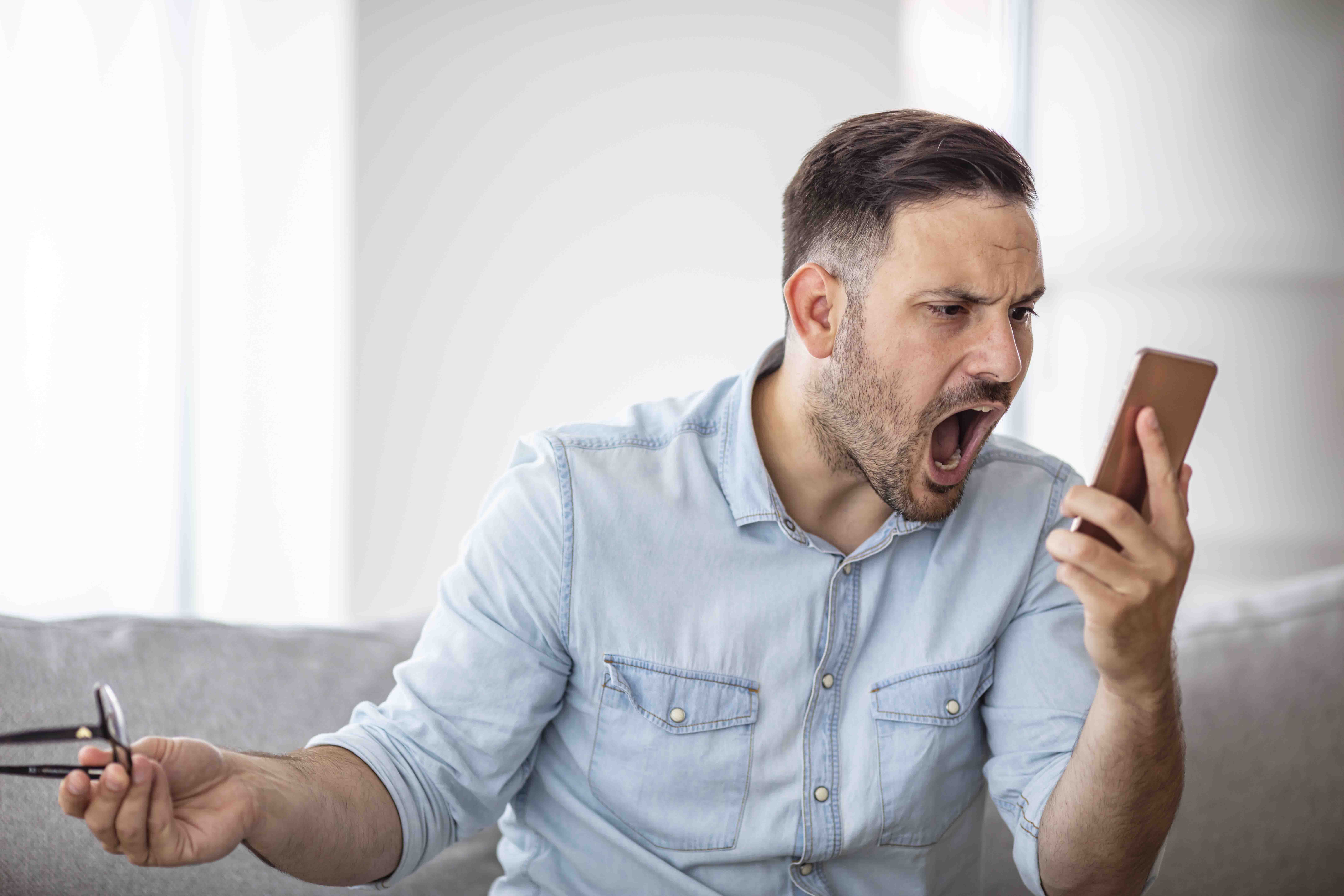 When Tech is Too Much
When Tech is Too MuchOur Kiplinger Retirement Report editor, David Crook, sounds off on the everyday annoyances of technology.
-
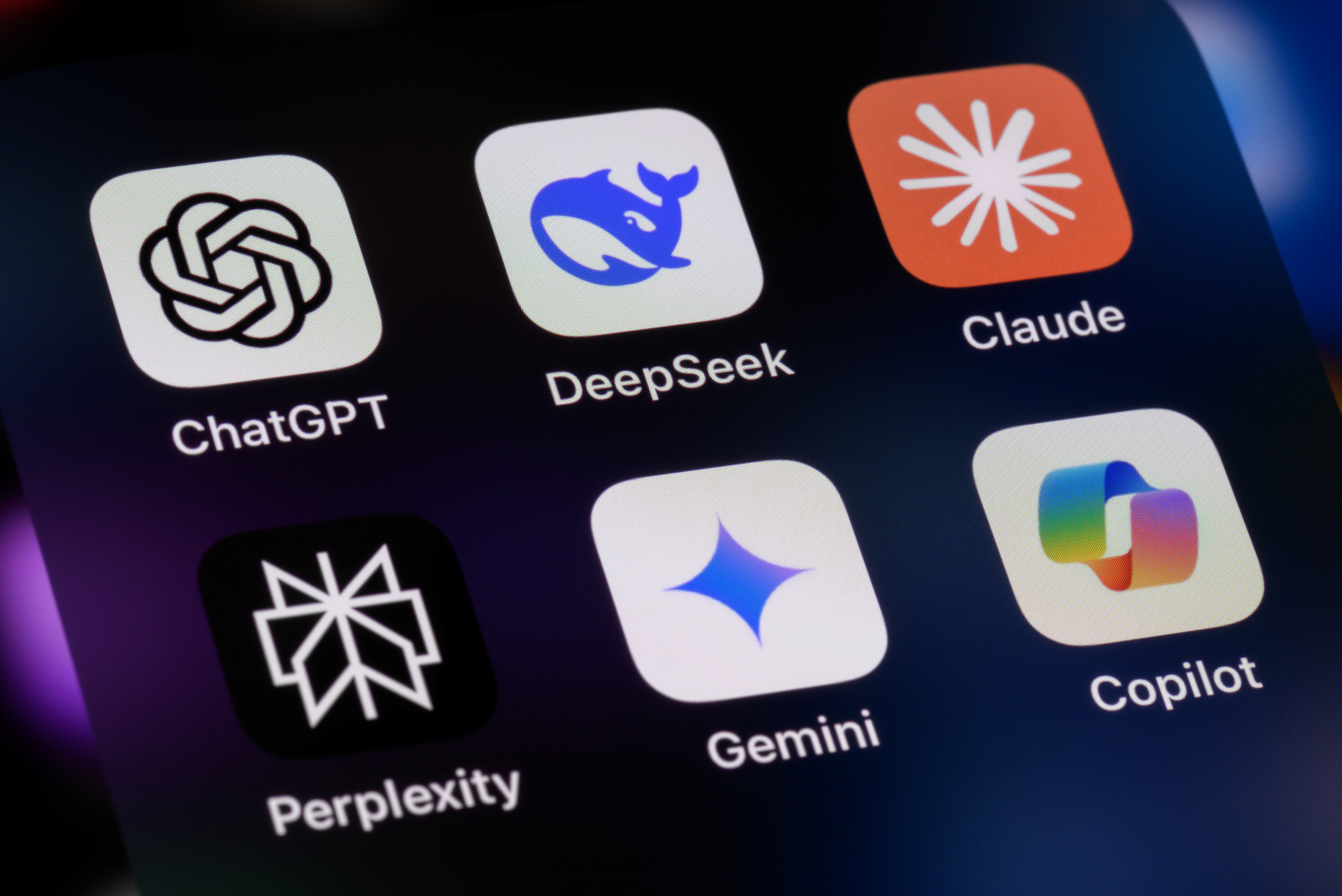 I Let AI Read Privacy Policies for Me. Here's What I Learned
I Let AI Read Privacy Policies for Me. Here's What I LearnedA reporter uses AI to review privacy policies, in an effort to better protect herself from fraud and scams.
-
 Amazon Resale: Where Amazon Prime Returns Become Your Online Bargains
Amazon Resale: Where Amazon Prime Returns Become Your Online BargainsFeature Amazon Resale products may have some imperfections, but that often leads to wildly discounted prices.
-
 What Is AI? Artificial Intelligence 101
What Is AI? Artificial Intelligence 101Artificial intelligence has sparked huge excitement among investors and businesses, but what exactly does the term mean?
-
 Roth IRA Contribution Limits for 2026
Roth IRA Contribution Limits for 2026Roth IRAs Roth IRAs allow you to save for retirement with after-tax dollars while you're working, and then withdraw those contributions and earnings tax-free when you retire. Here's a look at 2026 limits and income-based phaseouts.
-
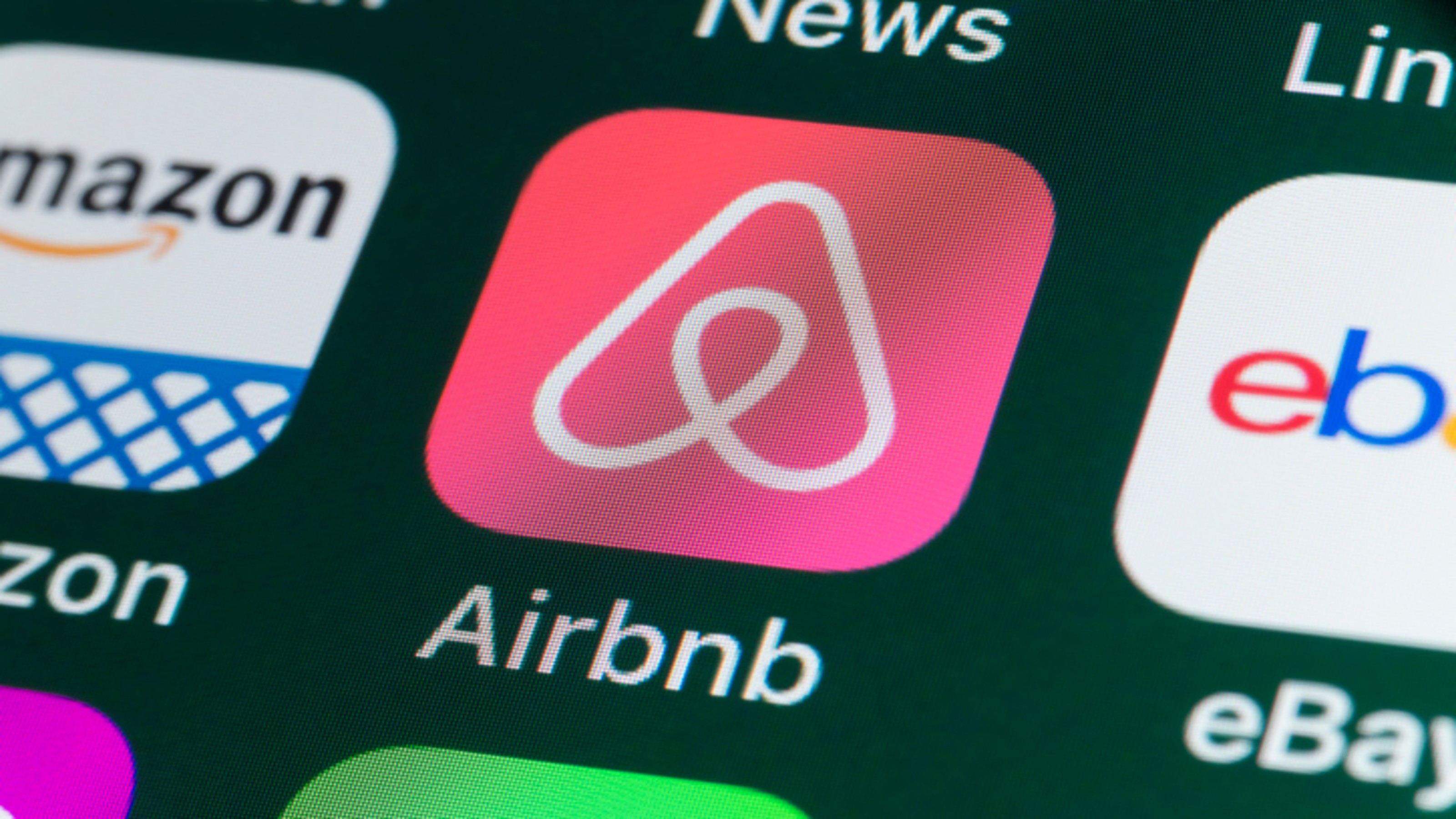 Four Tips for Renting Out Your Home on Airbnb
Four Tips for Renting Out Your Home on Airbnbreal estate Here's what you should know before listing your home on Airbnb.
-
 Five Ways to a Cheap Last-Minute Vacation
Five Ways to a Cheap Last-Minute VacationTravel It is possible to pull off a cheap last-minute vacation. Here are some tips to make it happen.